2. Wii Software Preparation
Written By: noah
- Difficulty
- Easy
- Estimated Completion Time
- 10 minutes
- Steps
- 2
Step 1 LetterBomb your Wii
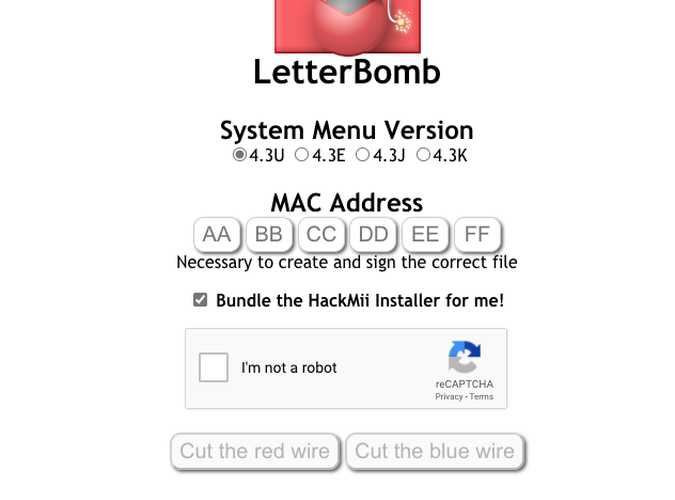
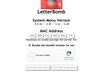

Head over to the LetterBomb generator and insert your Wii's MAC address found under the system settings.
Copy the files it downloads to an SD card 4GB or smaller formatted to FAT32.
- Insert your SD card into your Wii.
- Ensure the system calendar is set to the correct date.
- Navigate to the system messages and you should see a red envelope.
- Open the letter and follow the on-screen prompts.
- You should reach a menu like the one in the picture. The Homebrew Channel is all you need to install!
Step 2 Installing BBLoader
BBLoader is a replacement user interface designed with Wii portables in mind. It can be installed simply by downloading it from the BitBuilt Forums here:
Be sure to read through the thread thouroughly. In order to install, just copy the files from the archive we downloaded to your USB device. No WiFi needs to be installed for any trim! Ensure to grab the correct WAD files as specified in the thread.
Insert your USB into the Wii and launch the homebrew channel. If your SD card is still inserted you will need to press 1 in your Wii remote to change the source. Select USB and press OK. Launch BBLoader from the HBC. It will automatically detect you have not installed the loader and prompt you to do so. If you are building a G-Boy, ensure to enable VGA. VGA can be enabled at a later date as well. MAKE SURE TO SET "PATCH OUT WIFI" TO YES!!!
Follow the on-screen prompts to start the install. Once it's complete you should be able to boot into BBLoader when your Wii turns on. If BBLoader boots then you're ready to trim!
